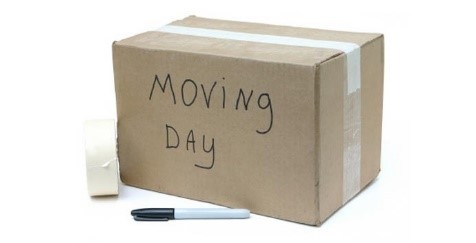
Moving can be one of life’s most exciting – and stressful – events.
As moving a to new home is a challenging part of your personal life, moving to a new DMS is a challenging part of your professional life, especially when that DMS is in the Cloud. How can we reduce the stress? Knowing what tools and options are available in each case can help us select the right tools based on time, cost and efficiency. If you are familiar with the iManage native administration tools, then you already have most of the tools you need to get the job done. Beginning in Work 9, these tools are compatible with the iManage cloud.
Before selecting any tools to assist in any DMS move, it’s important to get answers to the right questions. How will the data be transferred? Am I going to move all my data? How will I handle importing data after go-live? As such, let’s look at a few important questions when planning a move to the iManage cloud
Q: What native iManage tools help me move my documents and metadata to the cloud?
Primarily, the iManage ASCII Import tool. Most third party DMS products can export metadata to a text based format. The ASCII Import tool is a tool provided by iManage to pull data from a text formatted input file and transfer documents into the DMS via the iManage API.
How does the data get to the ASCII Import format? There are several answers to this question. If you have a SQL based source DMS, you can utilize SQL statements to manipulate the data to a format the ASCII Import tool can use. We leverage tools such as Access or Excel for non-SQL based DMS products to export data and format it in the way the ASCII Import tool requires. We have written several scripts – using PowerShell and Visual Basic to output the data in the correct format, accounting for new metadata mappings for workspaces in iManage. Don’t forget the value of using a full featured text editor like NotePad++ to do quick string replacements on the fly.
The ASCII Import tool is older, but is simply to use. However, performance of the ASCII Import tool is limited by the performance of your internet connection and the size/number of documents, so give yourself plenty of time to do the imports. Generating and batching large amounts of documents for import can be a difficult undertaking.
Once the content is in iManage, use iManage AutoFiler to place the documents in the correct folder. You can target documents by edit date and doc number, or you can use a data file. You can also determine which values are used to determine the filing location. This is typically client/matter for finding the workspace and doc type for selecting the folder. If the filing criteria leads to multiple matches, or the file is already filed elsewhere, you need to decide how AutoFiler should handle the task so pay attention to those options to avoid unexpected results. In the past, we have seen AutoFiler bog down the further it gets into larger jobs (ex. 50k+ documents). This can be a result of several factors but we recommend baselining performance and leveraging multiple smaller batches to maximize efficiency.
For unstructured data (ie, network folders), you can also user the iManage Document Import tool, which will allow for limited metadata application based on folder path, document properties and/or manual selection on the import profile. This may mean running multiple jobs to apply the desired values at the time of import. You can filter by file extensions to avoid importing undesirable content or to apply metadata based on the type. Once in iManage, the data can be moved to the appropriate workspaces and folders by users or leveraging another tool. We typically include the full path and name of the file in the document profile to allow for searching and/or sorting later. The Document Import tool does provide an option to move files as they are imported, if you are brave enough to select that option or have created a backup copy.
Q: What third party tools help me move my documents and metadata to the cloud?
If the native tools aren’t enough, there are a number of third-party tools to import documents via the cloud. If they support the 9.x iManage API, you can connect to the iManage Cloud. For instance, Prosperoware Milan has client level and server level tools compatible with the iManage cloud. We also recommend DocAuto’s iImport and RBRO Solutions’ EasyImport. Tool selection will be based on your specific needs, and cost of course
Q: How much data can I bring over and how long will it take?
As to not get into too much detail about project planning, be sure you understand how much data you want to bring over to the cloud. Not all data may need to transfer. Monthly storage overages are now in play, so you may want to keep some legacy content local, especially if it is older and unstructured. For auditing this data, you can use a custom PowerShell script or a tool such as TreeSize Pro, available for a minimal cost.
For large bulk transfers, iManage allows the use of a secure FTP site or a secure encrypted drive to import content into the iManage cloud. The expectation is – however – that that data will already be in a format that iManage can import, usually in the form of an iManage database and file share.
Q: How can I monitor the progress of the migration?
Native iManage tools, such as ASCII Import, Monitor, Document Import and Workspace Generator connect directly to the cloud and provide a broad set of logging capabilities. Utilize those logs to determine the success or progress of your import.
Q: What about after the migration? How can my users import content?
Once rolled out, importing content can be as simple as “drag and drop”. For most users, this is sufficient. However, if more ongoing bulk imports are necessary, you can revisit the third-party tools. iManage is also developing a product – named Go!Drive – which allows for a multi-platform “Dropbox-like” experience to import documents into a iManage Workspace.
Takeaways
The iManage tools you know and “love” are still available for the iManage cloud. You may have never used them before, but after a cloud migration, you will be an expert. If those can’t be used or aren’t enough, bring in custom scripts and third-party products. Above all, be sure to remember to test imports with a small number of documents first. Analyze your data set, perfect the process on a small set of documents and you’ll be ready to onboard millions of documents into the cloud with no problem.
#iManage#Cloud